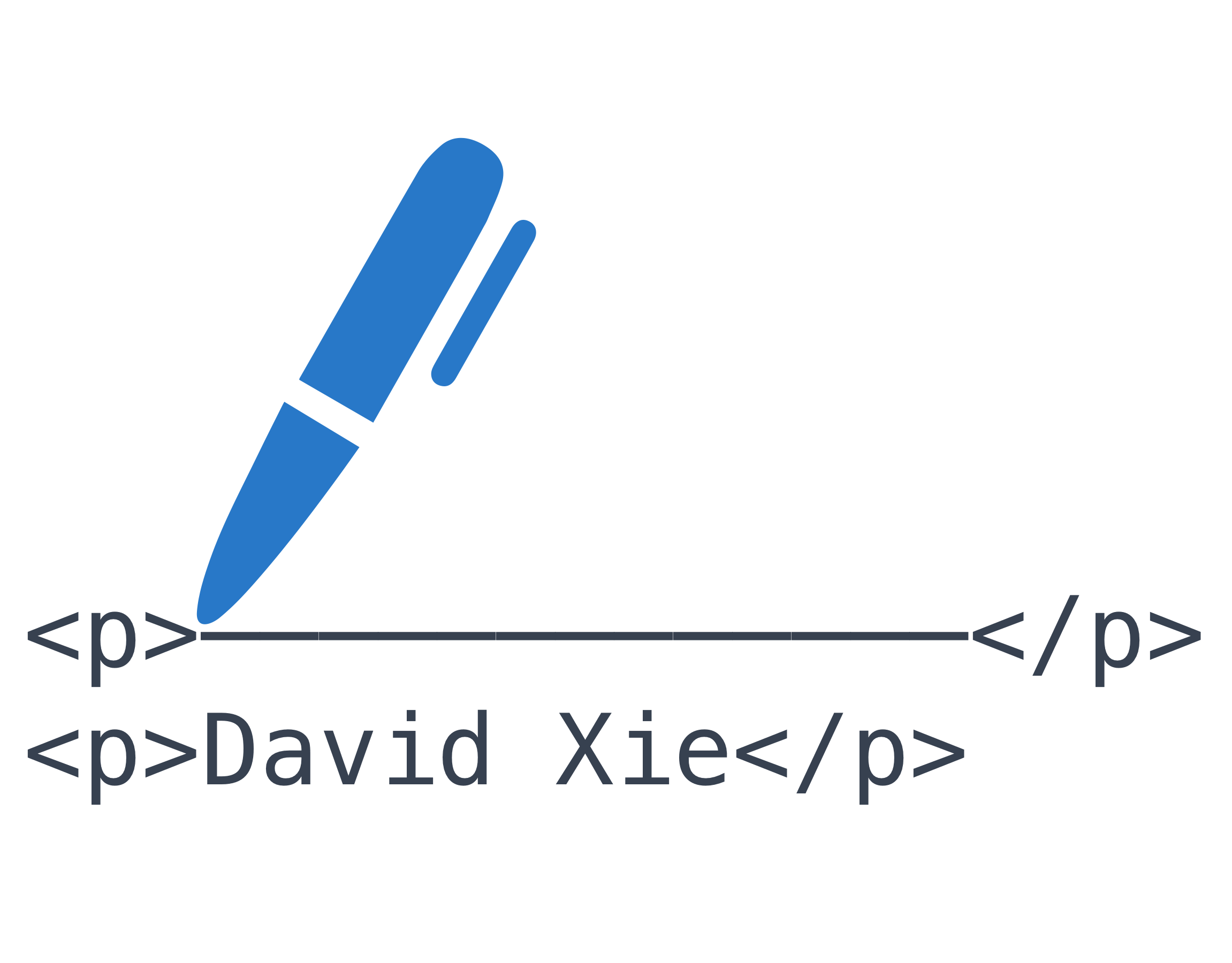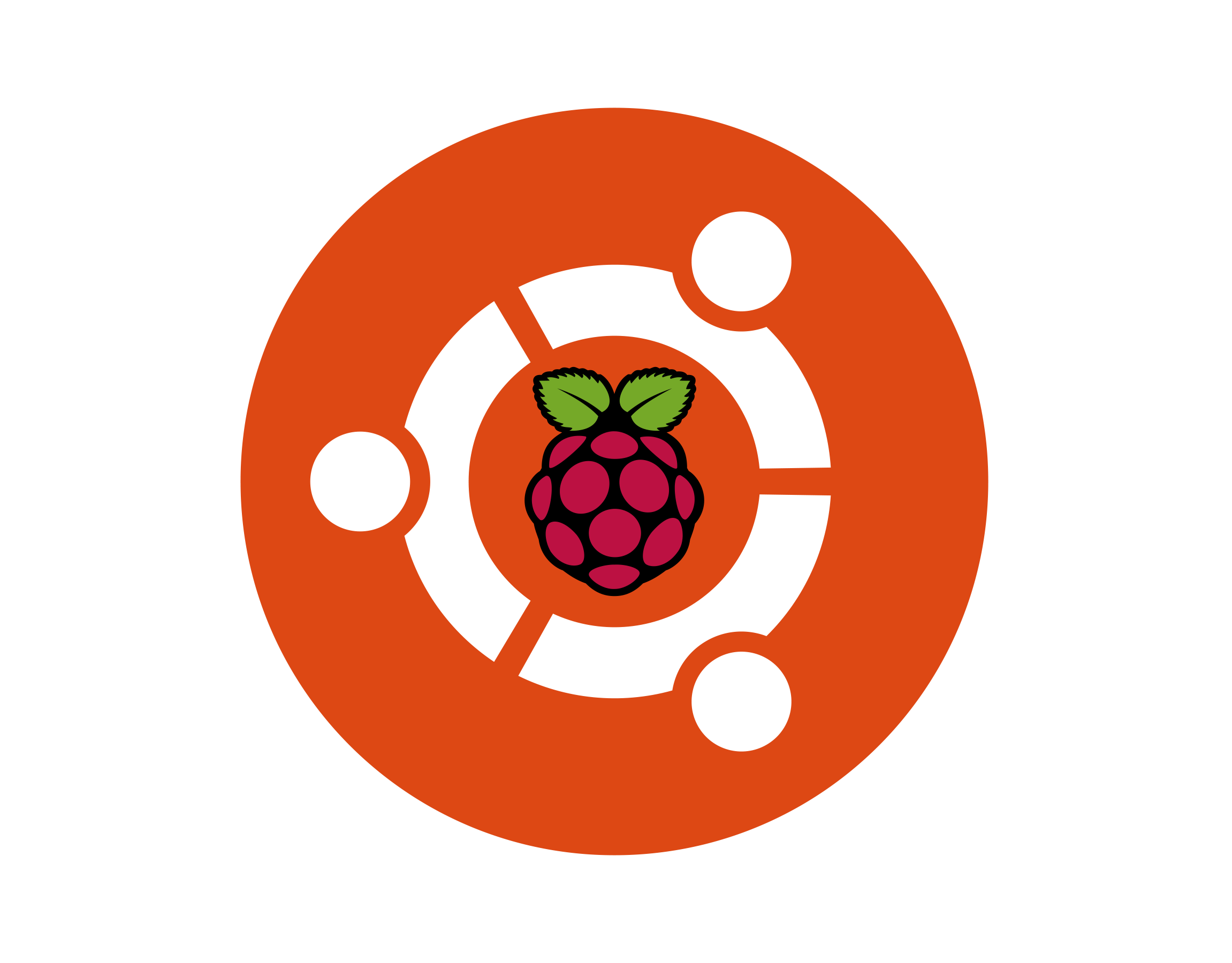Raspbian is a very simple and light weight operating system for Raspberry Pi. It runs pretty fast compared to Ubuntu Mate for Raspberry Pi. However, it lacks some essential and useful tools preinstalled. Moreover, without some tweaks, you won't able to connect a wireless network that needs both username and password, which companies and schools set up their networks in this way.
By doing these steps, you will be able to install and use Network Manager on Raspbian. You can also share an existing connection (either wireless or ethernet port) to the other one with the help of Network Manager. Additionally, Network Manager provides an easy way to connect a VPN on Raspberry pi.
Steps
1. Open a terminal, and execute these commands
sudo apt install network-manager network-manager-gnome --download-only
sudo apt install network-manager network-manager-gnome --download-only
2. Edit the /etc/network/interfaces file and delete everything except:
auto lo
iface lo inet loopback
auto lo
iface lo inet loopback
3. Then, execute this in terminal
sudo apt install network-manager network-manager-gnome
sudo apt install network-manager network-manager-gnome
4. Finally, you can reboot Raspberry Pi and connect a network on the top panel on desktop; you can now enjoy the benefit from Network Manager.
Extra Notes
Note: If you use Ubuntu Mate on Raspberry Pi, the Network Manager is already installed and you don't need to set it up.
According to this article, you may need to perform following steps to make wifi network available in Network Manager, although these steps are unnecessary to me:
Remove unneeded packages:
sudo apt purge openresolv dhcpcd5
Replace /etc/resolv.conf with a symlink to /lib/systemd/resolv.conf :
sudo ln -sf /lib/systemd/resolv.conf /etc/resolv.conf
According to this article, Network Manager can conflict with dhcpd (the default manager on Raspbian), hence you may need to disable dhcpd.
This tutorial is adapted from Exploring NetworkManager, D-Bus, systemd, and Raspberry Pi, with modification according to Ultimate Raspberry Pi | Technically Tom.