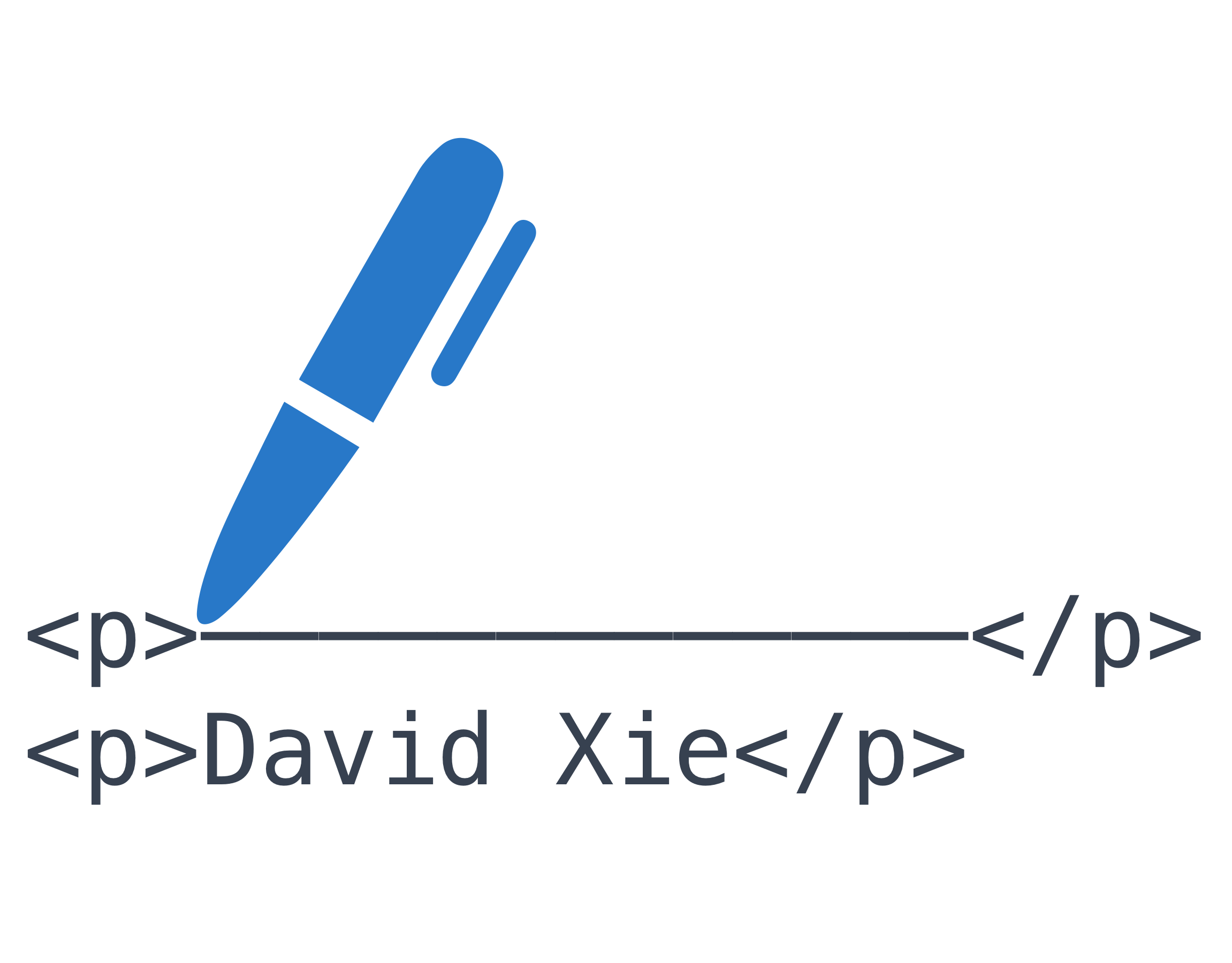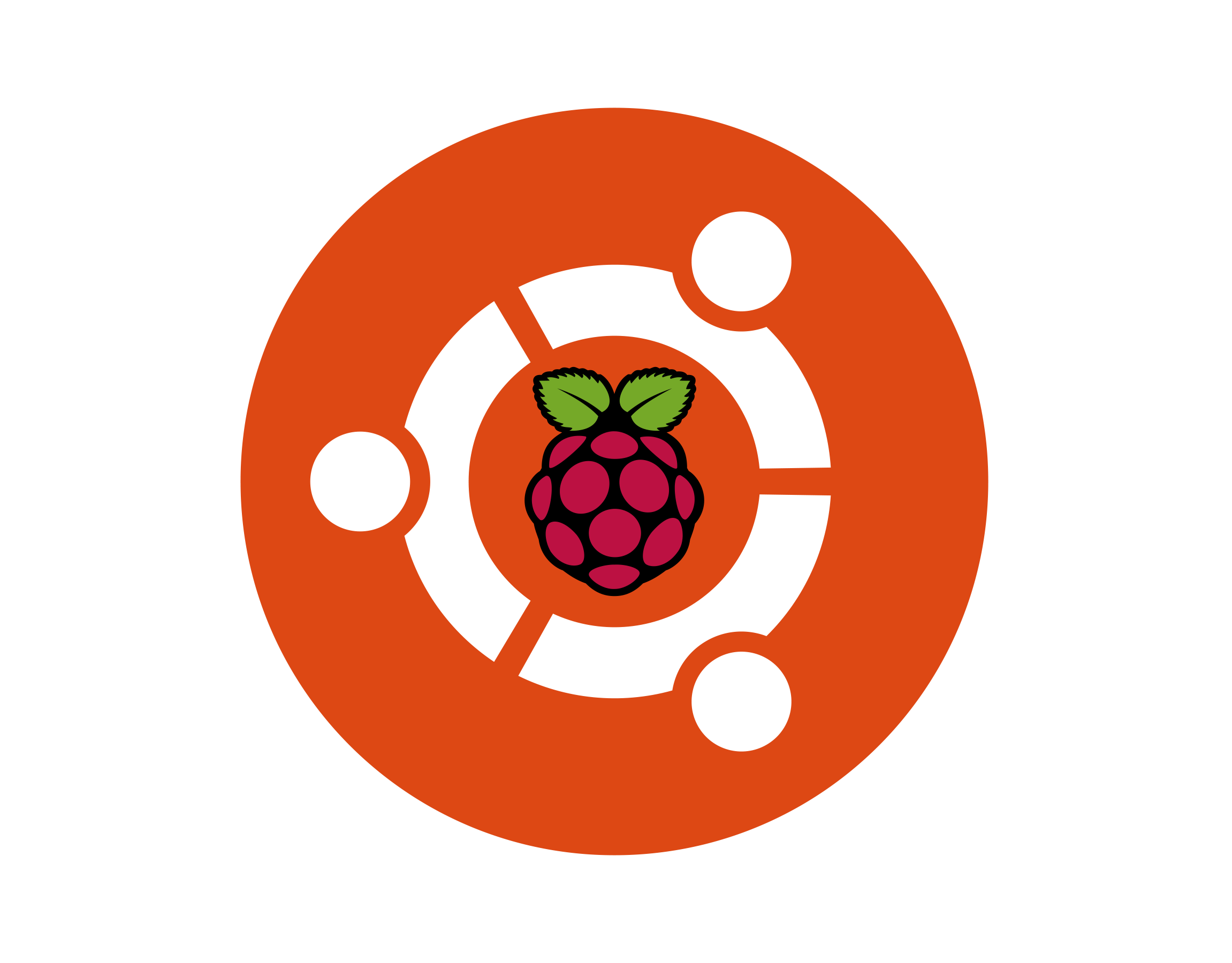This tutorial is suitable for Edimax EW-7822UAC AC1200 Dual-Band USB3.0 Adapter.
Note: This method does not work in Ubuntu Mate on Raspberry Pi (because you will stuck on rpi-source), only works in Raspbian.
Before proceed these steps, I recommend run sudo rpi-update to update kernel and reboot.
Steps
1. Download rpi-source:
sudo wget https://raw.githubusercontent.com/notro/rpi-source/master/rpi-source -O /usr/bin/rpi-source && sudo chmod +x /usr/bin/rpi-source && /usr/bin/rpi-source -q --tag-update
2. Install dependences:
sudo apt install bc libncurses5-dev
3. Run rpi-source to get the required kernel headers:
rpi-source
4. Get the rtl8812au module sources from GitHub:
git clone https://github.com/gnab/rtl8812au.git
5. Use cd ./rtl8812au to change the working directory to rtl8812au and edit Makefile inside that folder in a text editor.
Change CONFIG_PLATFORM_I386_PC = y to CONFIG_PLATFORM_I386_PC = n
Change CONFIG_PLATFORM_ARM_RPI = n to CONFIG_PLATFORM_ARM_RPI = y
Change CONFIG_PLATFORM_ARM_RPI = n to CONFIG_PLATFORM_ARM_RPI = y
6. Make and install the module, please run these commends in terminal in order.
make -j4
sudo insmod 8812au.ko
sudo cp 8812au.ko /lib/modules/$(uname -r)/kernel/drivers/net/wireless
sudo depmod
sudo insmod 8812au.ko
sudo cp 8812au.ko /lib/modules/$(uname -r)/kernel/drivers/net/wireless
sudo depmod
7. Reboot
Extra Notes
Note: You can use this card to connect to a 5GHz access point. For Raspberry Pi 3, if Network Manager is installed, you can specify Network Manager to use whether internal or external network card to connect to a network. Once finishing installing the driver, I don't recommend you to run rpi-update to update the firmware because the driver may not working if you update the kernel.
Please follow this tutorial if you want to install Network Manager on Raspbian.
If this tutorial works with your wifi adapter on Raspbian, please use the Contact Me page to notify me, I may post them on this page as well.
This tutorial is adapted from Howto: Raspberry Pi 3 + Realtek 802.11ac (rtl8812au).